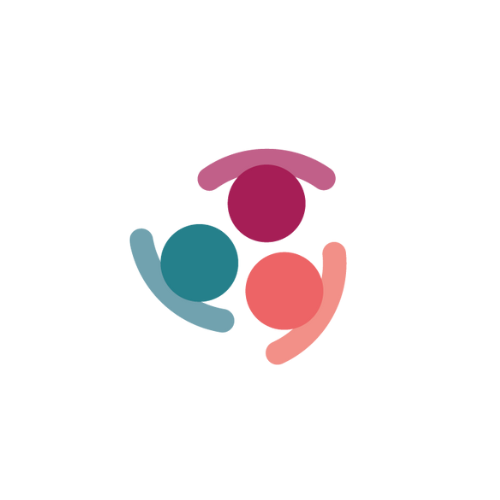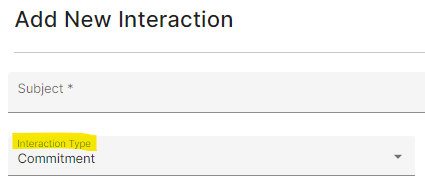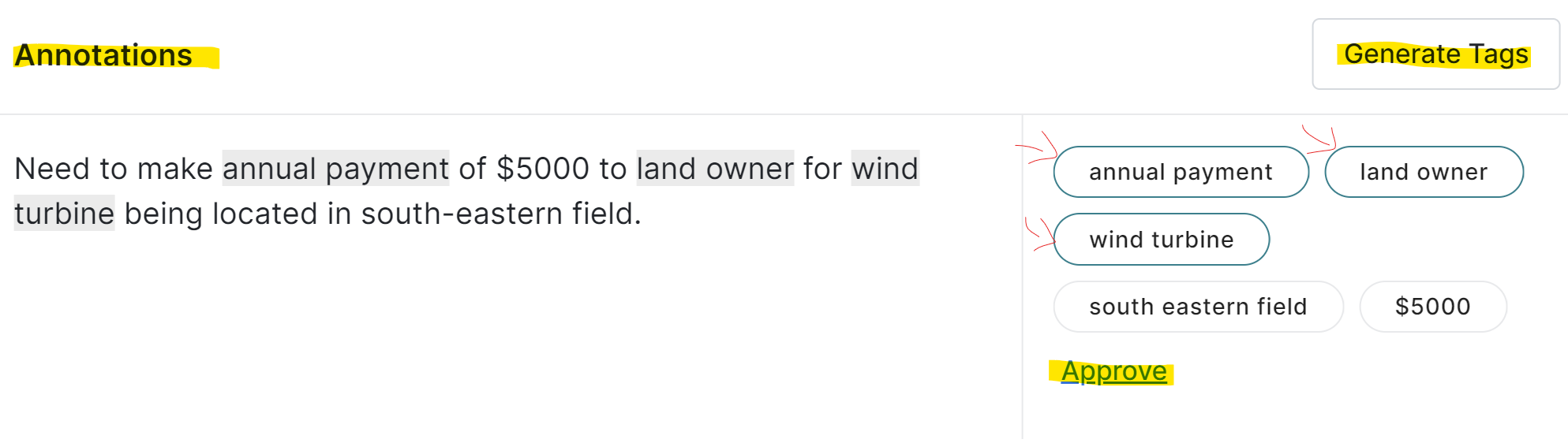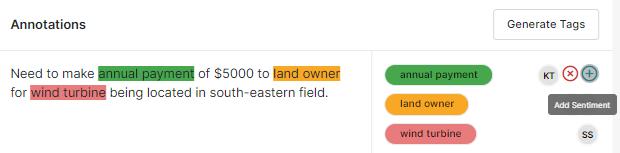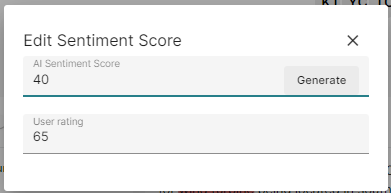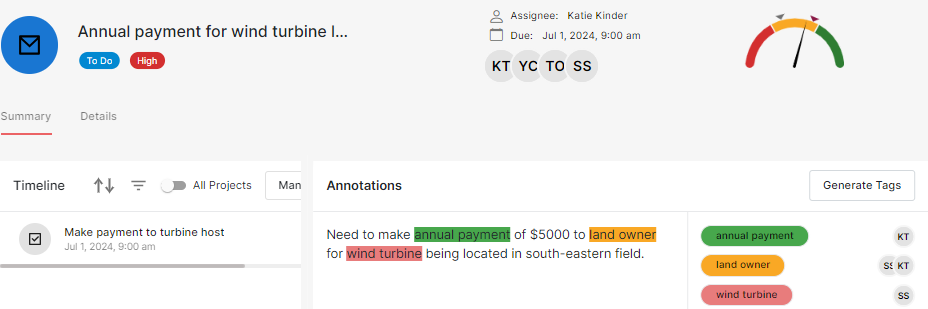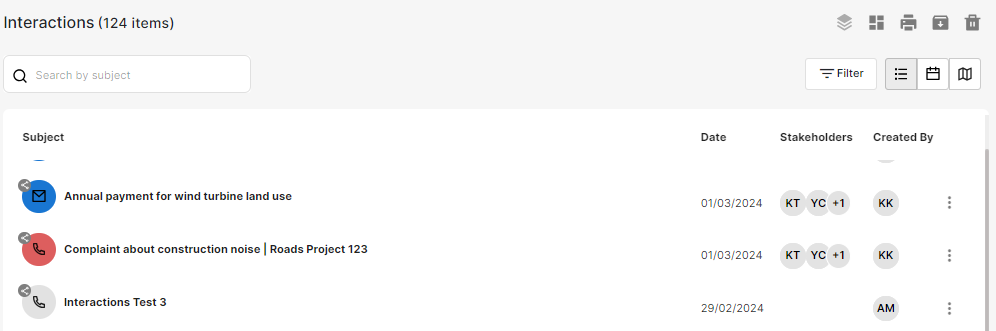Committments
In stakeholder management a key driver to ensuring smooth and positive communication is ensuring that you track and manage commitments you make to your stakeholders. Inadequate commitment handling can lead to damaged relationships and reputations. If delivery takes too long or a commitment is forgotten, it can delay a project and raise stakeholder management costs, or breach contracts or other agreements in place.
With Simply Stakeholders, you can use the commitments interaction to log and track them. Some commitments go through several stages and are handled by several people before they are delivered. There may be interim milestones or stages to the delivery of the commitment. As such, it is important to be transparent about the stages and delivery results of each process while communicating with the stakeholder.
- Click on + Create > Interaction
- Select Interaction type > Commitment
- Add the required field details;
- Subject
- Communication Method
- Date and Time
- Confidentiality (if required)
- Priority
- Assigned to
- Due date
- Message
- Click on:
- + Show more - the Commitment pop-up will expand to show additional fields to add, link to or create new:
- Tags
- Task
- Interaction
- Stakeholder; or
- Save & Exit. The record has been saved; or
- Save & Continue. The Commitment record will open where additional details can be added.
- + Show more - the Commitment pop-up will expand to show additional fields to add, link to or create new:
- In the Annotations card, click on Generate Tags to automatically highlight key topics for the interaction
- Select the relevant Tags and click Approve
- Click on the approved Tags then +Add Sentiment and link related stakeholders, or xRemove
- Click on the Sentiment score chart
- Click on Generate to set the AI Sentiment score and input the User rating
- Click on Save
- In the Details tab enter:
- Additional information or an alert in the Message classification card
- Enter a location address if relevant
- In the Notification card you can add in users or external email addresses to receive notifications on this Commitment
- Link the Stakeholder/s
- Link the Property/ies
- Manually manage Tags
- Upload any Files
- Assign an Interaction Manager
Your Commitment will show in your interactions list highlighted in blue:
The core plan does not include Commitments, if you are interested in managing Commitments please reach out to Customer Success at support@darzin.com. Please note that Commitments is included as part of the Complaints module.