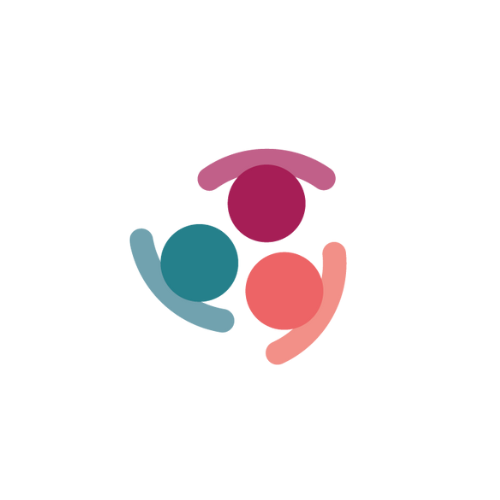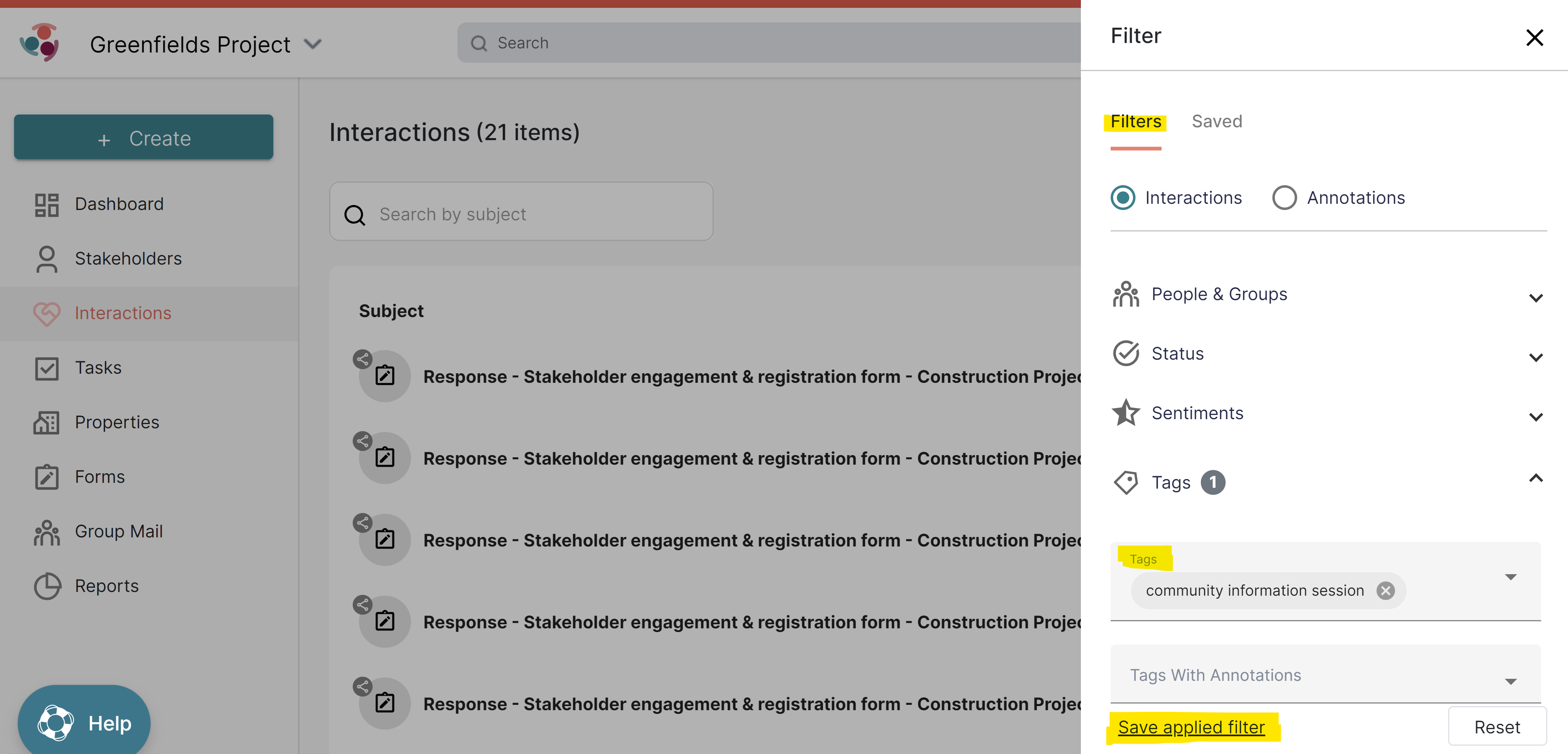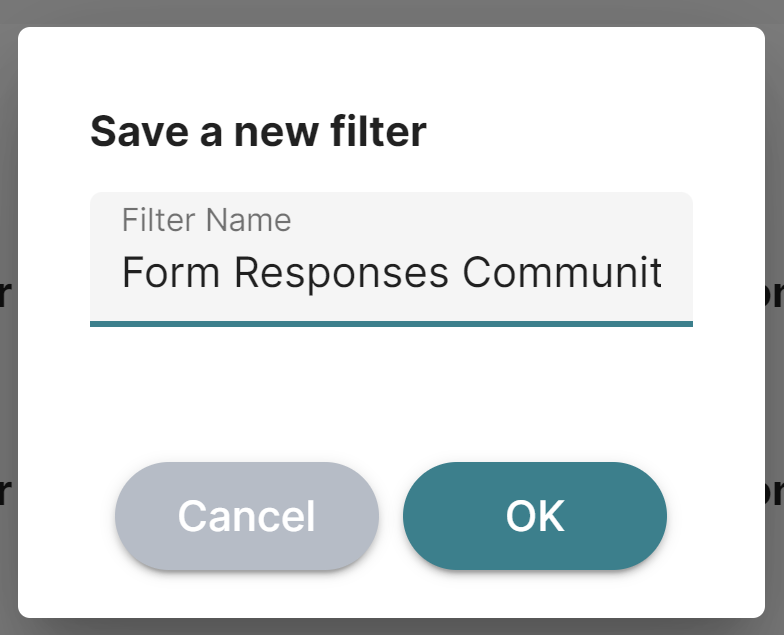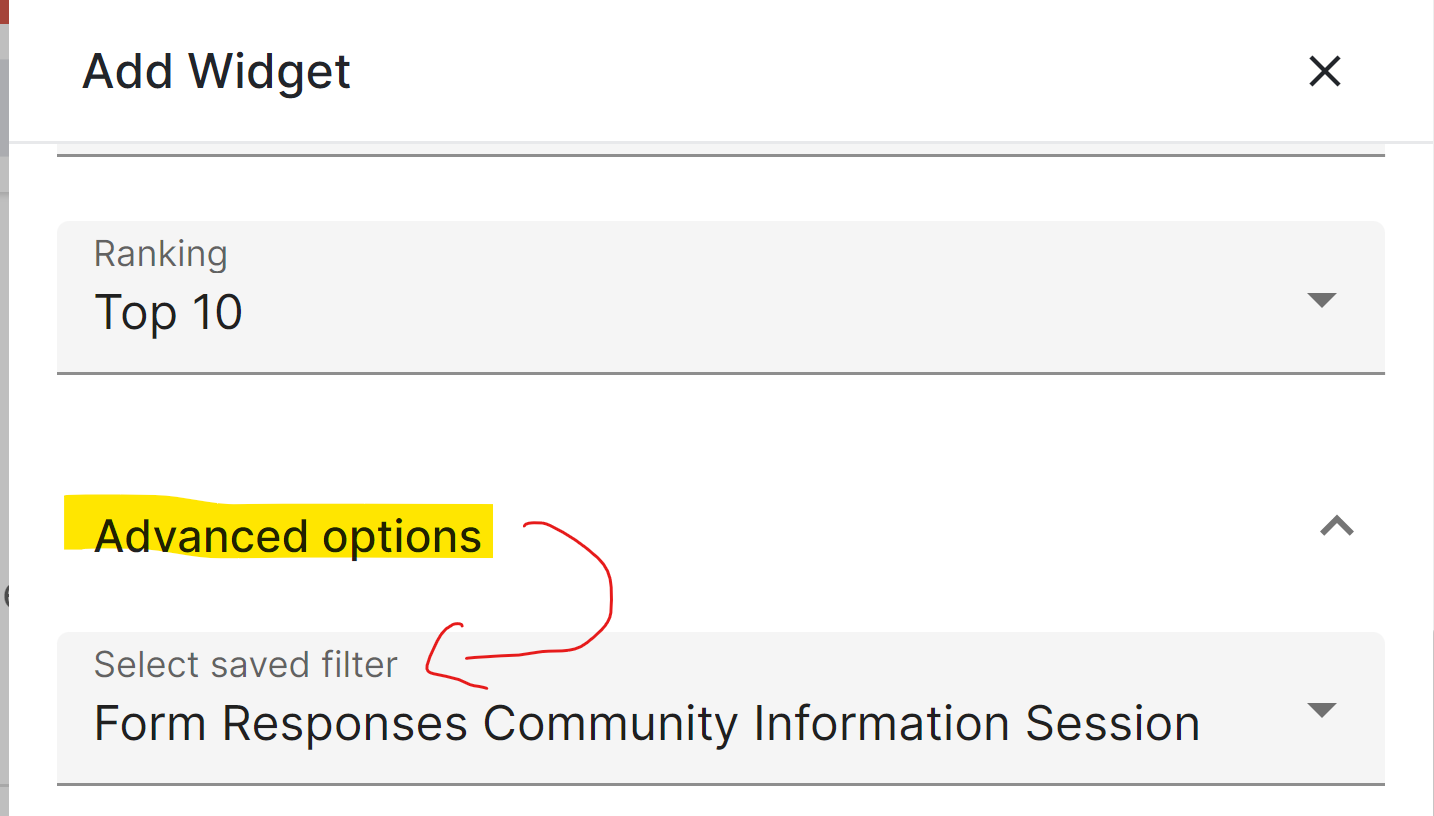Reporting using Advanced Filters
You can use saved filters from your interactions module to assist you to build more complex and targeted reports using advanced filters.
Creating an advanced filter
- Click on Interactions* > Filters
- Select your filters > for example Communication Details > Communication method > Form Response + Tags > Tags > Community Information Session then click on Save applied filter
- Choose a name for your saved filter - for example Form Responses Community Information Session
- Now you have a saved advanced filter.
* NOTE: You can create saved filters in other functions, such as Stakeholder or Task, as well.
Creating a Report using your advanced filters
- Click on Create+ > Report OR go to a pre-existing report to edit
- Follow the instructions in Build your own Report
- To build your own widget using Advanced Filters;
- Click on 'Create New'
- Add in a widget title
- Choose your record type from; Stakeholder, Interaction, Task
- Scroll down to Advanced Options and then Select saved filter
- Select the Chart type to show the data
- A preview of the widget will show at the bottom of the side-draw
- Click on 'Add to dashboard'
NOTE: if you cannot add your widget you may need to choose a different chart type or refine your filters to display your data correctly.
- Add a note to the report to give additional information on the charts, or relative information relating to your project.
- The report can be emailed or printed via the icons in the top right hand corner of the page