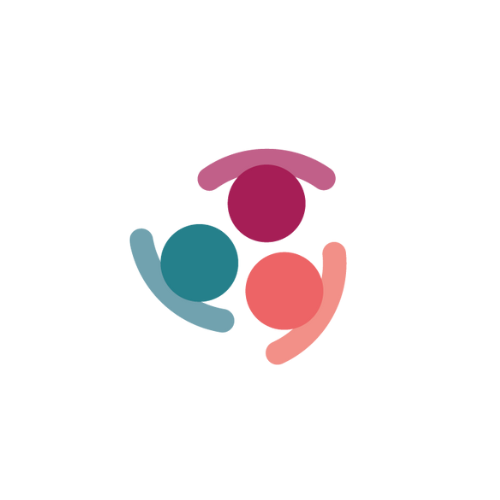Refreshing your page and /or Clearing your cache and browser history and/or
We recommend you clear your cache and browser history every so often to get the best user experience from new releases and updates. Here we will show you how.
To get the best user experience after updates, we recommend you 'Refresh your page' so you are getting the latest version. There are a few ways to do this. The first is to use the 'Refresh application' option, located under your initials in the top right hand corner of the Simply Stakeholders page.

Another option, is to clear your cache and browser history.
Google Chrome
- On your computer, open Chrome.
- At the top right, click More .
- Click More tools. Clear browsing data.
- At the top, choose a time range. To delete everything, select All time.
- Next to "Cookies and other site data" and "Cached images and files," check the boxes.
- Click Clear data
Here is video that demonstrates the steps:
Microsoft Edge
- Open Microsoft Edge
- Select Settings
- In the Settings sidebar, select Privacy and services
- Under Clear browsing data, select Choose what to clear every time you close the browser
- In Clear browsing data on close, select the option beside each cache you want to clear when you close a browser window
Here is video that demonstrates the steps:
If this does not assist to resolve your issue, please get back in touch with your Customer Success Account Executive or send an email to support@darzin.com and we will investigate the issue further.