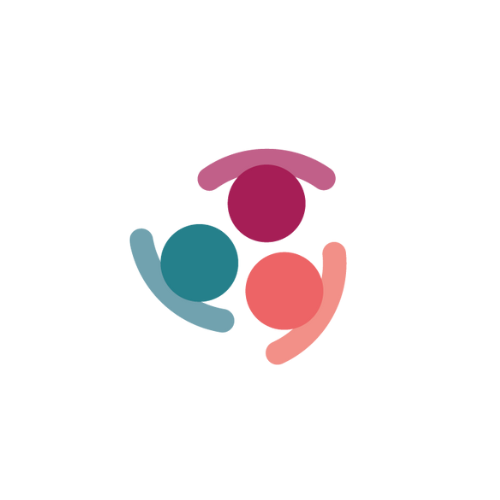Gmail Add-on
The Simply Stakeholders (SSTK) Gmail add-on works very similarly to the supported SSTK Outlook add-in with some differences. Read on to see how it works and how you can set it up on your Gmail account.
Getting started
Individual users will not be able to find the Gmail add-on on Google Marketplace. You will need to seek out your Google Workspace (G-Suite) administrator first to install it and then they can install it domain-wide to each user.
Once your admin has installed the add-on to your Gmail, you can use it to save individual emails straight to your Simply Stakeholders account following the steps below.
Saving a stakeholder and their email
- Select an email in your Inbox or Sent items box that you would like to save to Simply stakeholders. Click on the SSTK Add-on icon at the right-hand side of your email screen.

- The dialog box opens on the right. If this is your first time using the add-on, select the region your data is hosted, then use your login credentials to log in and authorize the add-on to connect to your SSTK account.

- You first need to select if you intend to automatically save all future emails to and from this person or organization to your SSTK account or just this individual email.

- The add-on box will now display information from the recipient as picked up from their email signature. You can edit these details and add in additional information. If this is the first time you're saving an email from this stakeholder, make sure you try and add in as much detail as you can, including contact group. If you know they are already in the system, don't add in additional information as the information you add will override current details in your SSTK account. You will have saved this email as an interaction

Once you click on save email, the add-in will search your SSTK account to see if the stakeholder already exists. If it does, this email will be attached to their record. If they don't exist, a stakeholder will be created, and this email will be attached to that record.
Once you have completed these steps and save your first email, simply click on the 'next' arrow in your Gmail to save the next email without any extra steps (make sure the SSTK add-on is still open)
Things to note
- This email has been saved in Simply Stakeholders
- This email has been saved automatically in Simply Stakeholders
- This email is scheduled to be saved automatically in Simply Stakeholders
- Add on is uploading messages and attachments to Simply stakeholders that were scheduled for autosaving. please wait
*Please read the message carefully as some emails take longer to save than others.