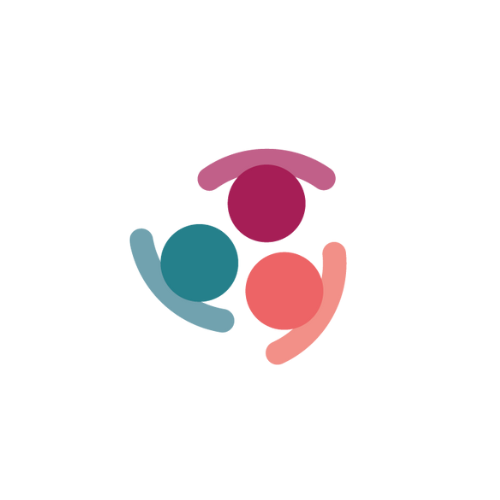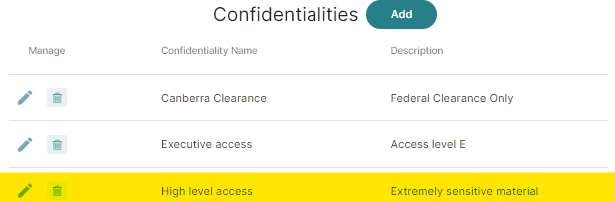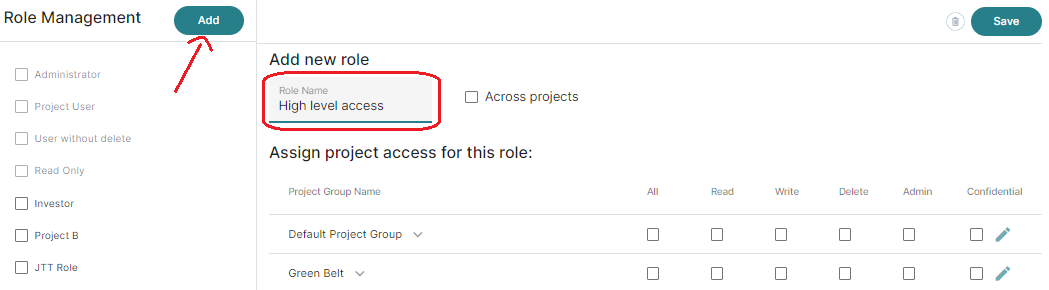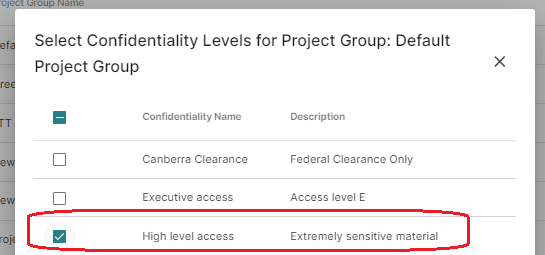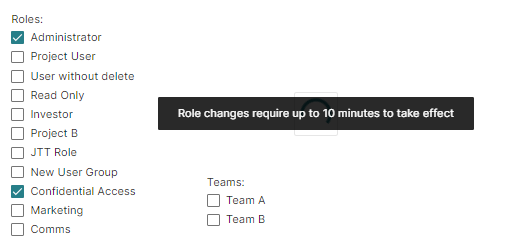Confidentiality
We all recognize the significance of information sharing in achieving successful project outcomes. Having the ability to control what data is shared and with whom can minimize the risk of damaging important relationships with stakeholders. Implementing the required levels of Confidentiality will help manage the process of sharing critical information, documents and resources.
Confidentiality settings can be accessed via the Admin menu in Simply Stakeholders.
Create Confidentiality Levels
- Navigate to Admin Settings
- Under the drop down menu go to > Access & Security > Confidentiality
- Input the Confidentiality name
- Add a description to define what this Confidential Access provides access to. For example "Highly Confidential" - "Highly sensitive Information. Access can only be provided to top level Management" (see image)
Create a Role with Confidential access
- Navigate to Admin Settings
- Under the drop down menu go to > Access & Security > Roles
- Click on the green Add button to add a new role.
- Name the role, and tick the relevant access levels for each project/s (see image)
- Click on the pencil icon to configure the Confidentiality Levels (see image)
7.Select the Confidentiality Levels to enable for the different projects separately
8.Click OK
Assigning the Confidential Role to a User
- Navigate to Admin Settings
- Under the drop down menu go to > Access & Security > User
- Find or create the User
- Select the Role, you will designate the level of read and/or write access the user has to the information and records in Simply Stakeholders (see image)
- Click 'Save'
NOTE: Role changes, including access levels, take up to 10 minutes to take effect