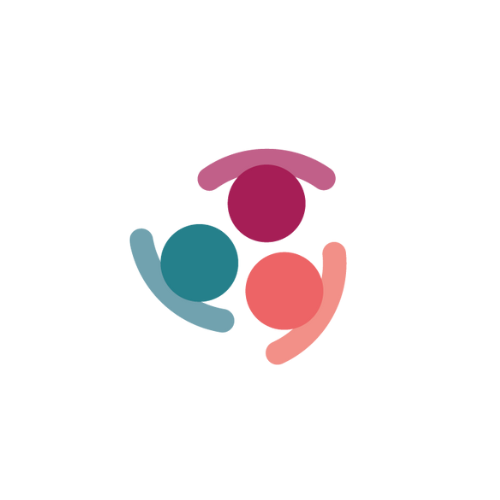Email Add In - Restricted Version
The Outlook Add-in provides an easy way to save emails and meetings directly from Outlook into Simply Stakeholders.
Pushing an email from Outlook to Simply Stakeholders and saving it manually each time.
Existing stakeholders in Simply Stakeholders will be matched based on the email address, and any new emails will be added to their record. If they don't exist in the system, a stakeholder will be created and the email attached to their record.
This function works across Shared Inbox's and Shared Calendars, and has the capability to determine if the details had previously been saved.
Important information:
- When the add-in is opened for an email/calendar event, it first asks the user to log into Simply Stakeholders via OAuth. Once the user has logged in, it loads the data of that item from the Outlook JavaScript API and loads some basic data like Projects, Contact Groups, etc. from the Simply Stakeholders REST API. When the user chooses to save the item, it sends requests to the API to save the Interaction and/or Stakeholder.
- The add-in runs as an SPA-style Web App inside Outlook (either in a WebView for the desktop clients or an iframe for the web client), it uses the Outlook JavaScript API to load item data and mark items as saved and the Simply Stakeholders REST API to save data into Simply Stakeholders.
- The add-in requires ReadWriteItem permission in Outlook, meaning it can read and write the email/calendar event it was opened for (in the user's own mailbox, or a shared mailbox), but not any other items.
- The normal version of the add-in has an autosave feature that loads emails from the Microsoft Graph API and saves them into Simply Stakeholders (when the user has marked an email address for autosaving). The restricted version of the add-in doesn't have any autosave functionality (all saving is manual) and doesn't access the Graph API at all.
- The normal add-in depends on Requirement Set 1.6, whereas the restricted add-in depends on 1.8. The clients that support each requirement set are described in the link here
- The restricted add-in only has read/write access to the currently selected item and not any previous emails from the same contact. The normal add-in also has read/write access to all Emails/Contacts and read access to all Calendar Events in the user's mailbox, and any shared mailboxes they have access to.
- To install this version of the plug in exactly the same steps will be taken (listed below)
Before Installing, please check the following requirements;
Outlook and Exchange requirements for installing the Simply Stakeholders Outlook add-in
- Version: Outlook Live, Microsoft Office 2019 or Microsoft 365
- Email account must be hosted on Microsoft Exchange Server, Outlook Live or Microsoft 365
- Add-in installation should not be restricted by your network administrator
- Due to a recent upgrade by Microsoft, the Add-in is not available to On-premise environments
Installing the Add-in
- Click on the Get Add-ins option in the top menu ribbon of Outlook

- In the Search pop-up box, search for Simply Stakeholders and select the restricted version

- Click on the Add Button
- The Simply Stakeholders Outlook Add-in will now be populated in the top Menu ribbon
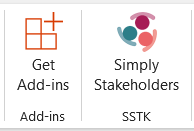
Centralised Deployment
There are several different centralised deployment options for Office Add-ins.
- If your organisation is using Microsoft 365, the IT department should follow these instructions to deploy the add-in from the AppSource store.
- The add-in can also be deployed from its manifest file instead; the latest version of the add-in's manifest file can be downloaded from https://outlook.simplystakeholders.com/manifest.xml. The IT department can either install it directly from that URL or manually download it and pass it to Exchange. Note: This deployment method will make it harder for users to receive some updates in future.
Using the Outlook Add-in
Login and Authorize the Add-in
- Open the Email or Calendar Meeting that you want to save
- Click on the Simply Stakeholders icon in the top menu ribbon to login to your Simply Stakeholders account.
- Select the region your data is hosted. Input the login credentials and authorize the Add-in to connect to your Simply Stakeholders account.
Save a Stakeholder and Email
Use the add-in to save items from the Outlook Inbox to Simply Stakeholders.
Note; This function is available to use with Shared Inbox / Calendars
If the Email has already been Saved to Simply Stakeholders, the Add-in will automatically display a Saved message.
- Select an email from the Inbox or Sent items to save to Simply Stakeholders, then Click on the Simply Stakeholders Add-in icon in the top menu ribbon.
- The dialog box opens on the right hand side of the window. Select Only save this email
- The Stakeholder details will populate from the email signature. The fields can be edited and the remaining details can be filled in. Note; If this is the first time saving this Stakeholder details, we recommend that you fill in as many details as possible. If you know that the Stakeholder is already saved in Simply Stakeholders, we recommend not adding any further information. A duplicate will not be created, but the differing information will be added as additional fields. The Stakeholder can be added to multiple contact groups during this step, it is not limited to only one.
- Click on Save and the add-in will search Simply Stakeholders to see if the Stakeholder already exists. If they exist in Simply Stakeholders, this email will be attached to their record. If they don't exist, a Stakeholder will be created and the email will be attached to that record.
Save Meetings from the Calendar
Use the add-in to save items from the Outlook Inbox to Simply Stakeholders.
Note; This function is available to use with Shared Inbox / Calendars
If the Event has already been Saved to Simply Stakeholders, the Add-in will automatically display a Saved message.
- Open an existing calendar event or create a new one
- Click the Simply Stakeholders icon in the top menu ribbon
- Select Only save this event, then Next
- Select the Simply Stakeholders project you wish to save this event to. Note; that the add-in will also save all linked stakeholders against the event, including your details. If you do not wish to save any of the linked people to Simply Stakeholders and this record, use the check box to untick their record from being saved.
- Click on Save